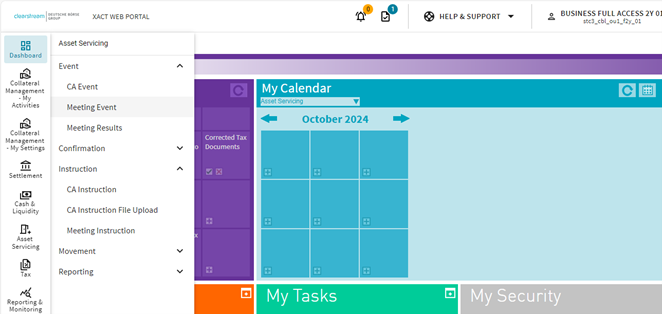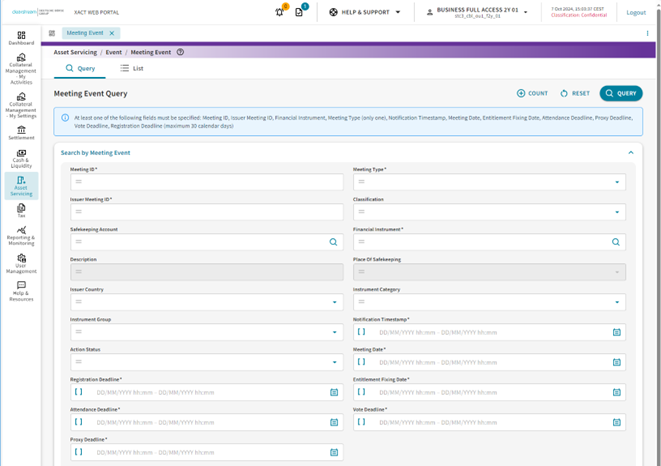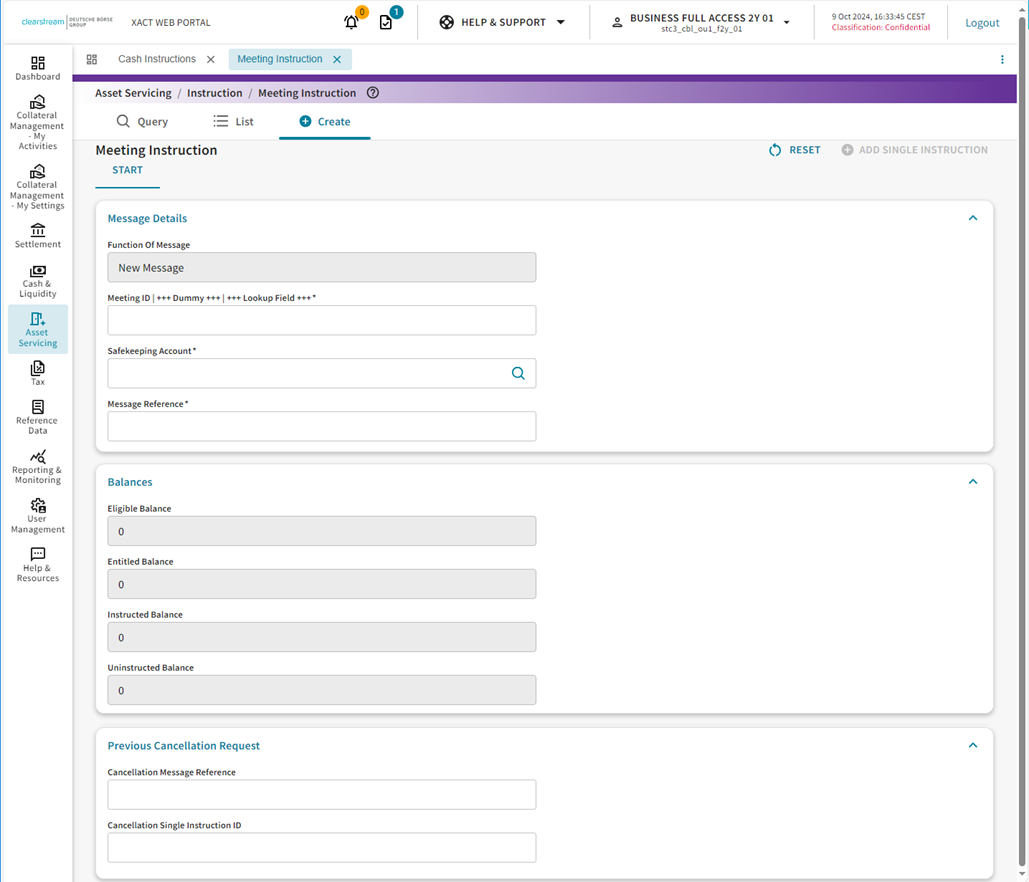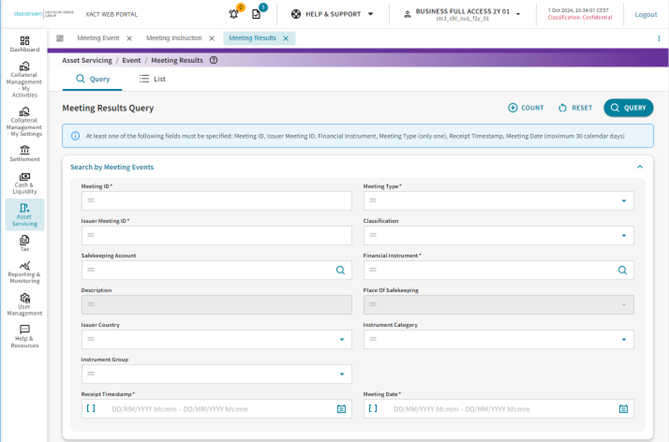Xact Web Portal: ISO 20022 rollout for General Meetings - new module - update
Note: This announcement, originally published on 22 October 2024, has been updated to add information on Limitations. Changes have been highlighted.
Clearstream Banking1 informs clients of new functionalities in Xact Web Portal effective from
18 November 2024
for the implementation of ISO 20022 messaging for General Meetings (GM) as part of the SCE project.
Impact on clients
All clients using the Clearstream General Meeting Service must be ready to receive General Meeting (GM) messages and instruct in ISO 20022 as of this date. The existing ISO 15022 messages for GMs will be decommissioned. With the exception of the notifications, for which a MT564 coexistence will continue, the existing ISO 15022 messages for GMs will be decommissioned. Please note that for instructions, ISO 15022 messages will not be supported anymore. All client instructions in ISO 15022 will be rejected (including MT599). Alternatively, instructions can be submitted via Xact Web Portal.
For Xact Web Portal the following changes will be available:
All functionalities related to General Meetings will be accessible via new sub-domains in the Asset Servicing section with new screens dedicated to GM such as Meeting Event, Meeting Instruction and Meeting Results. The Corporate Action specific domains and sub-domains will continue to exist. No new user access is required as it will be granted automatically to those that currently have access to Asset Servicing.
Meeting sub-domains in Xact Web Portal
Note: Clients using the General Meeting Service via Institutional Shareholder Services (ISS) will not be able to see their positions, notifications, or send meeting instructions in Xact Web Portal.
Meeting Event
From the menu, Asset Servicing, Event, Meeting Event, clients can perform queries and access detailed views of general meeting events as well as their related entitlement. The Meeting Event Detail view provides better structured and more comprehensive information of the event details and is further divided into different views.
For each meeting event, Clearstream Banking creates one meeting notification per account and per place of safekeeping, if the account has holdings. Each event uses a unique “meeting ID” and includes the place of safekeeping.
In the Query/List tab advanced filters specifically dedicated to general meetings allow to conveniently search and view meeting messages.
The screen below shows the new search options
Click on Meeting Event to query:
- Meeting ID
- Meeting Type (Bondholder Meeting, Court Meeting, Extraordinary, General, Mixed, Ordinary, Special)
- Issuer Meeting ID
- Classification
- Safekeeping Account
- Financial Instrument
- Description
- Place Of Safekeeping
- Issuer Country
- Instrument Category
- Instrument Group
- Notification Timestamp
- Action Status ((FYI - Pre-Notification, FYI – Notification, YIR – Request, YIR – Reminder, YIR – Urgent, ENT – Entitlement, Cancellation)
- Meeting Date
- Registration Deadline
- Entitlement Fixing Date
- Attendance Deadline
- Voting Deadline
- Proxy Deadline
Meeting Instruction
Meeting instructions and meeting instruction cancellation requests are available under the sub-domain Meeting Instruction”
New instructions can be created by clicking on the Create button or as a reply to the meeting notification. The Meeting ID can be entered to link to the meeting event.
Meeting instructions can be created from a selected meeting event via the Meeting Event domain (recommended) or without a meeting event, from the Meeting instruction domain.
To create a meeting instruction from a selected meeting event:
- Execute the query for the desired meeting event.
- Click on the “Create Instruction” button from the List View or display the event details and click on the “Create Instruction” button.
- The Instruction Detail view opens in a separate tab. The meeting event and underlying instrument details will be pre-filled.
- Populate Single Instruction ID, Quantity to Instruct and all other required fields based on the chosen participation method.
To create a meeting instruction without a meeting event:
- Click on Asset Servicing -> Meeting Instruction in the main menu of Xact Web Portal.
- Click on the “Create Instruction” button.
- In the Start tab complete all required fields:
Meeting ID;
Note: The Meeting ID can be searched by clicking on the magnifying glass button
Account;
Message Reference. - After clicking on the “Next” button, the Instruction Detail view opens in a separate tab. The meeting event and underlying instrument details will be pre-filled.
- Populate Single Instruction ID, Quantity to Instruct and all other required fields based on the chosen participation method.
In the Query/List tab, existing instructions (also instructions submitted via Swift) can be searched via Meeting Event- related (Meeting ID etc.) or Meeting Instruction- related (Message Reference etc.) filters.
The following types of instructions are supported by Clearstream Banking. Each type requires the inclusion of certain information within the seev.004 message:
Type | Participation Method | Vote Details | Meeting Attendee | Proxy | Registration request |
Vote with Registration | EVOT | Mandatory | Rejected | Rejected | Yes |
Vote without registration | EVOT | Mandatory | Rejected | Rejected | No |
Proxy with Registration | PRXY | Optional | Rejected | Mandatory | Yes |
Proxy without Registration | PRXY | Optional | Rejected | Mandatory | No |
Attendance | PHYS | Optional | Mandatory | Rejected | Rejected |
Registration | blank | Rejected | Rejected | Rejected | Yes |
The screen below shows the new search options.
Click on Meeting Instruction to query:
- Meeting ID
- Meeting Type (Bondholder Meeting, Court Meeting, Extraordinary, General, Mixed, Ordinary, Special)
- Issuer Meeting ID
- Classification
- Safekeping Account
- Financial Instrument
- Description
- Place Of Safekeeping
- Issuer Country
- Meeting Date
- Message Reference
- Single Instruction ID
- Cancelled Message Reference
- Status Type
- Status
- Input Media
- Created/Modified By
- Participation Method
- Last Update Timestamp
Meeting Results
Meeting Results are available under Asset Servicing, Event, Meeting Results.
Note: Meeting Results are only available when received from the market.
You can query Meeting Results using the following search options:
- Meeting ID
- Meeting Type (Bondholder Meeting, Court Meeting, Extraordinary, General, Mixed, Ordinary, Special)
- Issuer Meeting ID
- Classification
- Safekeeping Account
- Financial Instrument
- Description
- Place Of Safekeeping
- Issuer Country
- Instrument Category
- Instrument Group
- Receipt Timestamp
- Meeting Date
New functional roles
Currently, the role “Asset Servicing Query“ allows queries for both corporate action and general meeting events
- All users with access to “Asset Servicing Query“ will receive access to two new roles “Corporate Actions Query” and “Meetings Query” – the change will be made automatically by Clearstream Banking.
- After the change, clients are recommended to verify with their Xact Web Portal administrators if their functional roles are still correct, especially if a distinction between General Meetings and Corporate Actions/income is required.
Note: Historical (pre-migration) events will continue to be accessible via the CA screens and require the “CA Query” functional role.
Renamed functional roles
The role Asset Servicing - Business User - Proxy Voting has been renamed to Asset Serving - Business User – Meetings – Full Access and the functional roles renamed as below:
• Proxy Voting Input – Meeting Instruction Input
• Proxy Voting Authorisation - Meeting Instruction Authorisation
• Proxy Voting Release - Meeting Instruction Release
• Query - Meeting Instruction Query
Default User Group
Current Name | New Name |
Proxy Voting | Meetings – Full Access |
Not applicable | Meetings – Read only |
Full Access | Corporate Actions – Full Access |
Read Only | Corporate Actions – Read Only |
Limitations
The following functionalities for the new General Meeting screens will not be available as of release, but only at a later point in time:
- Duplicate Instruction functionality;
- Print functionality on Meeting Event Detail screen, Meeting Result Detail screen and Meeting Instruction Detail screen;
- Business monitor functionality.
Further information
The Xact Web Portal User Guide will be updated accordingly. For more information on the available screens please refer to the Detailed Functional Specifications. Updates will be provided as soon as available.
Please see the Clearstream website for more information about Xact Web Portal.
For further information, please contact the Clearstream Connectivity Helpdesk or your Relationship Manager.
-------------------------------
1. Clearstream Banking refers collectively to Clearstream Banking S.A., registered office at 42, avenue John F. Kennedy, L-1855 Luxembourg, and registered with the Luxembourg Trade and Companies Register under number B-9248, and Clearstream Banking AG, registered office at 61, Mergenthalerallee, 65760 Eschborn, Germany and registered in Register B of the Amtsgericht Frankfurt am Main, Germany under number HRB 7500.