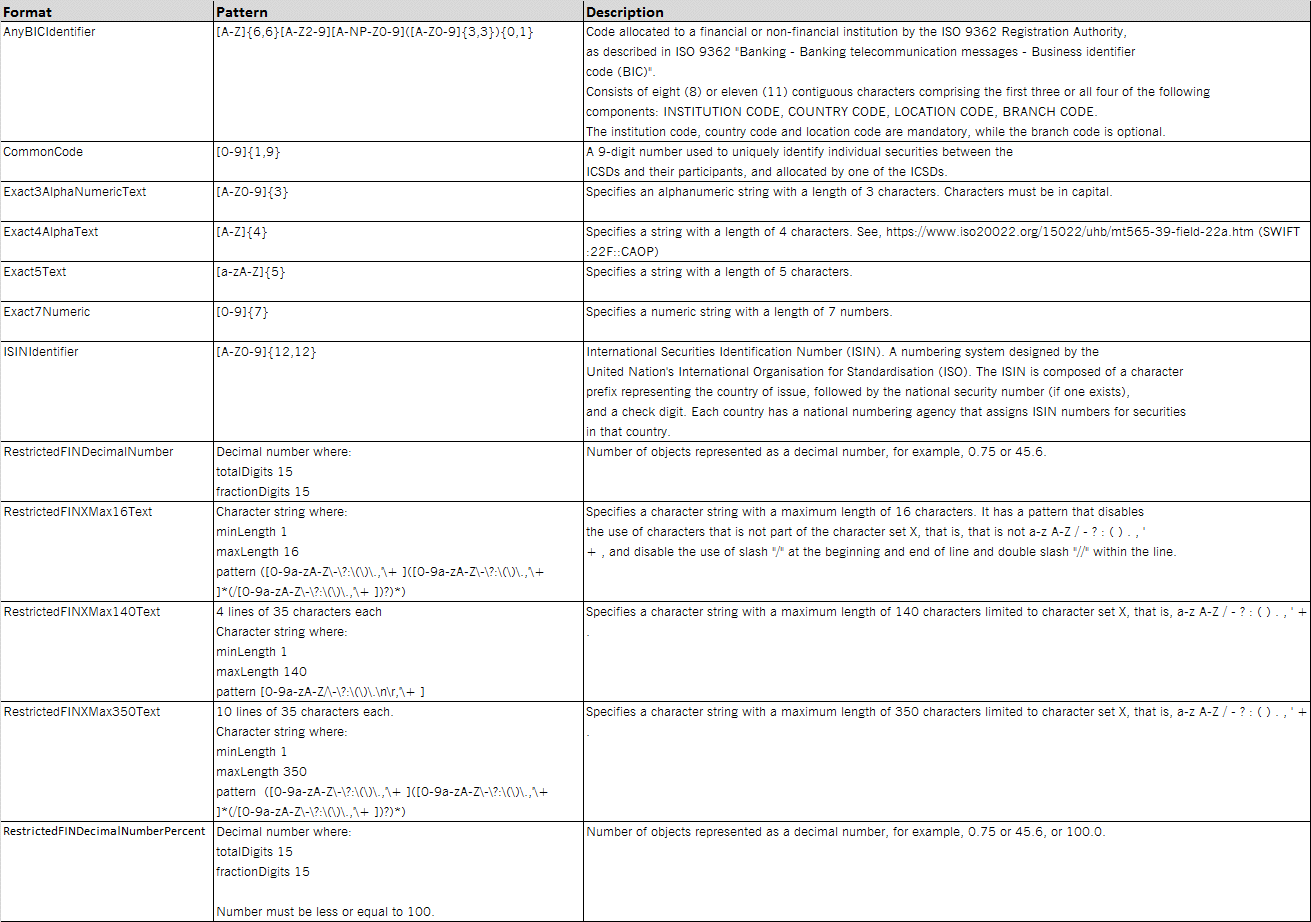Home > Asset Servicing > CA File Upload
Functional Overview
As a user with the appropriate permissions, you can use XACT Web Portal to upload Corporate Action Instructions for any event type.
With the new upload feature, it will be possible to create up to 1000 new instructions.
You need to create a CSV file containing your instructions. The files are prepared offline in either of the following ways:
· Using the one of the Clearstream Banking Excel templates which contains macros to create the CA Instruction file.
· Clearstream Banking has created a CA Instruction template that can accommodate the different event types.
The templates are available on the Clearstream Banking website or in XACT by using the Download…button.
Once the Excel template is complete and all the instructions have been added, simply click on the “Create Instruction file” button at the top of the Instructions Data worksheet. The file created by the Excel macro will be saved to the same directory in which the template is saved.
· You can create the instruction file yourself, using the detailed field and format specifications. The file format specifications must be followed in order for the file to be accepted by XACT.
· After a successful upload, individual CA instructions will be created in XACT. The users must “refresh” their CA instruction list view to see these new instructions. From XACT, the customer then applies either two- or four-eyes principle to these instructions.
XACT will not check for duplicate instructions from different files. Changes to the individual instructions created by the file upload can be performed directly in XACT using the Modify or Cancellation functions. It is not possible to amend, cancel or overwrite these CA instructions with an instruction file upload. Further validations will be performed in XACT on each individual CA instruction as if they were manually created and they will move through the existing status life cycle. The instruction file that is used to create the CA instructions will not be saved in XACT. To keep track of the file upload, a new audit event has been created.
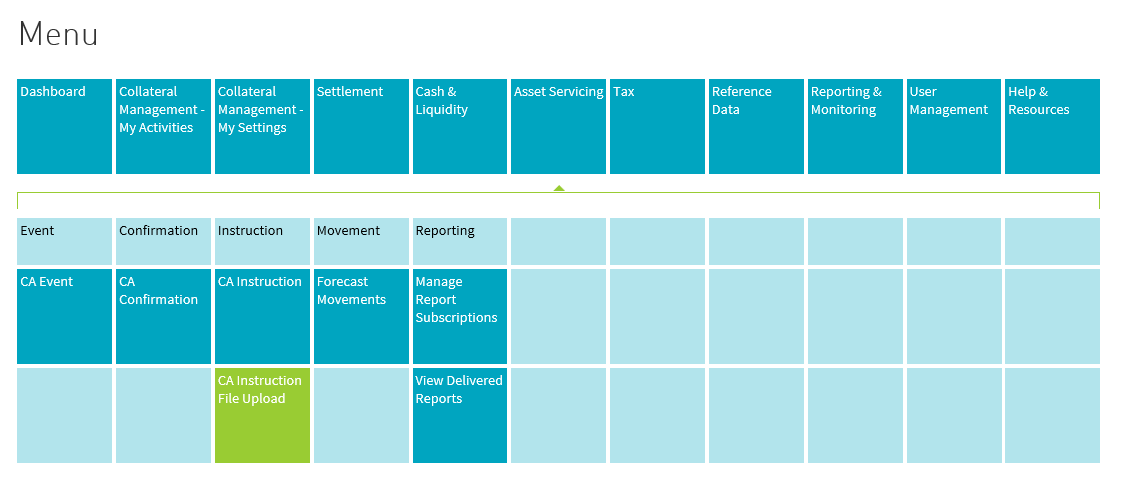
Create upload
To upload your CA instructions, you must:
1. Log into XACT.
2. Select Asset Servicing/ CA Instruction File Upload from the menu.
3. Select the File Content ‘Corporate action instructions (CSV)’ and press the “Upload File” button. You are prompted to browse for the file containing your CA Instructions, then press the ‘Upload’ button.
The upload process for the instruction file will generate feedback, either confirming acceptance of the whole file or rejecting it. If one instruction fails, the whole file is rejected. If the file is rejected, an online printable error message will highlight the problems that needs to be fixed in the file before it can be reloaded.
You can create a file of up to 1000 CA instructions.
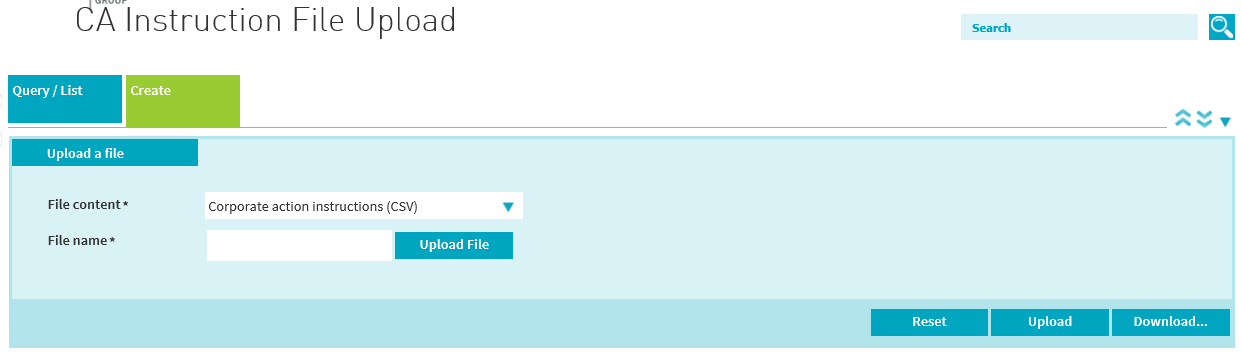
CA File Upload Excel file specifications
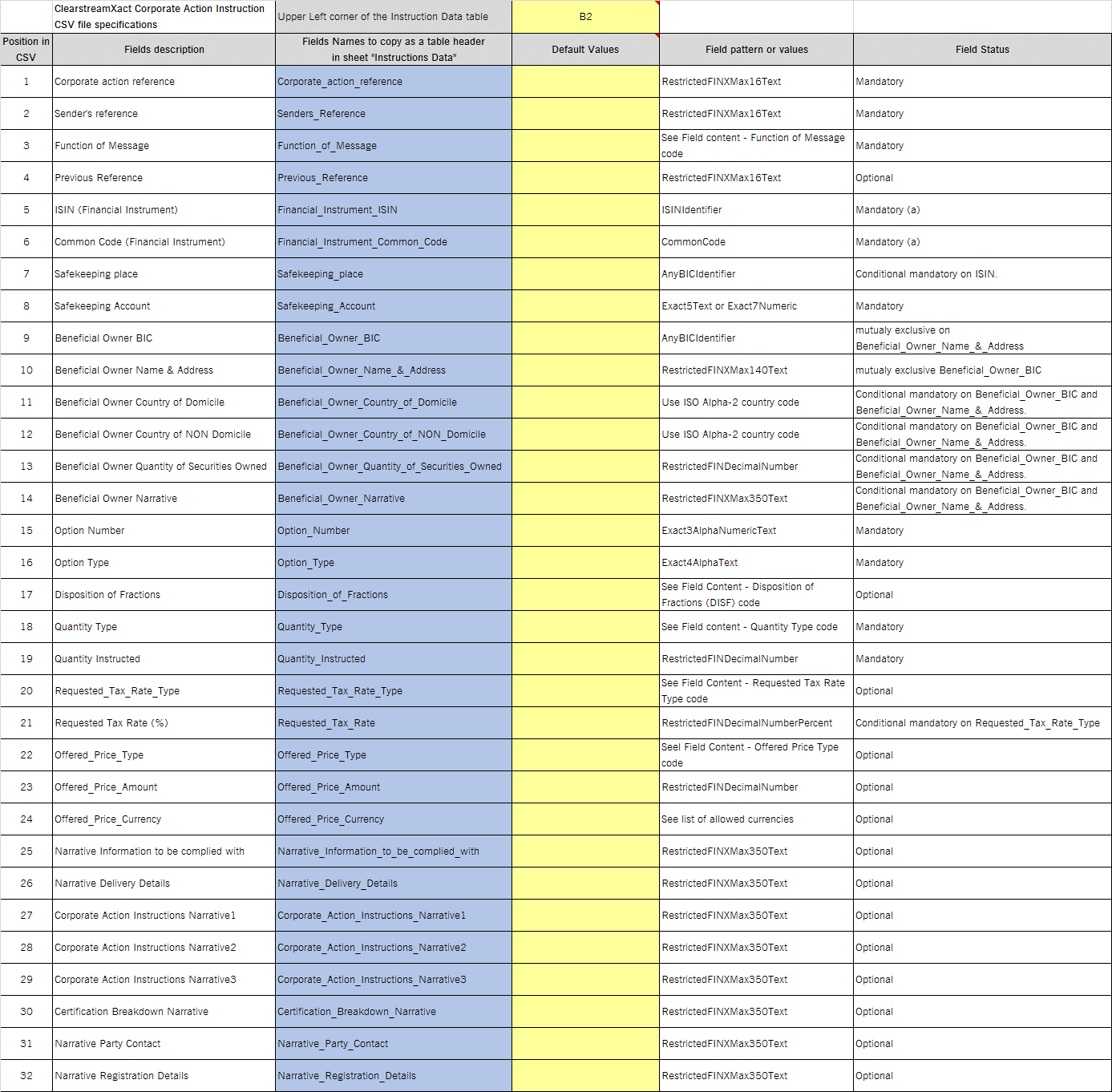
Field Patterns